Accessing the Step Edition Panel
To commence step editing, click the “Edit this step” button on the desired step circle from the “Steps manager” panel:
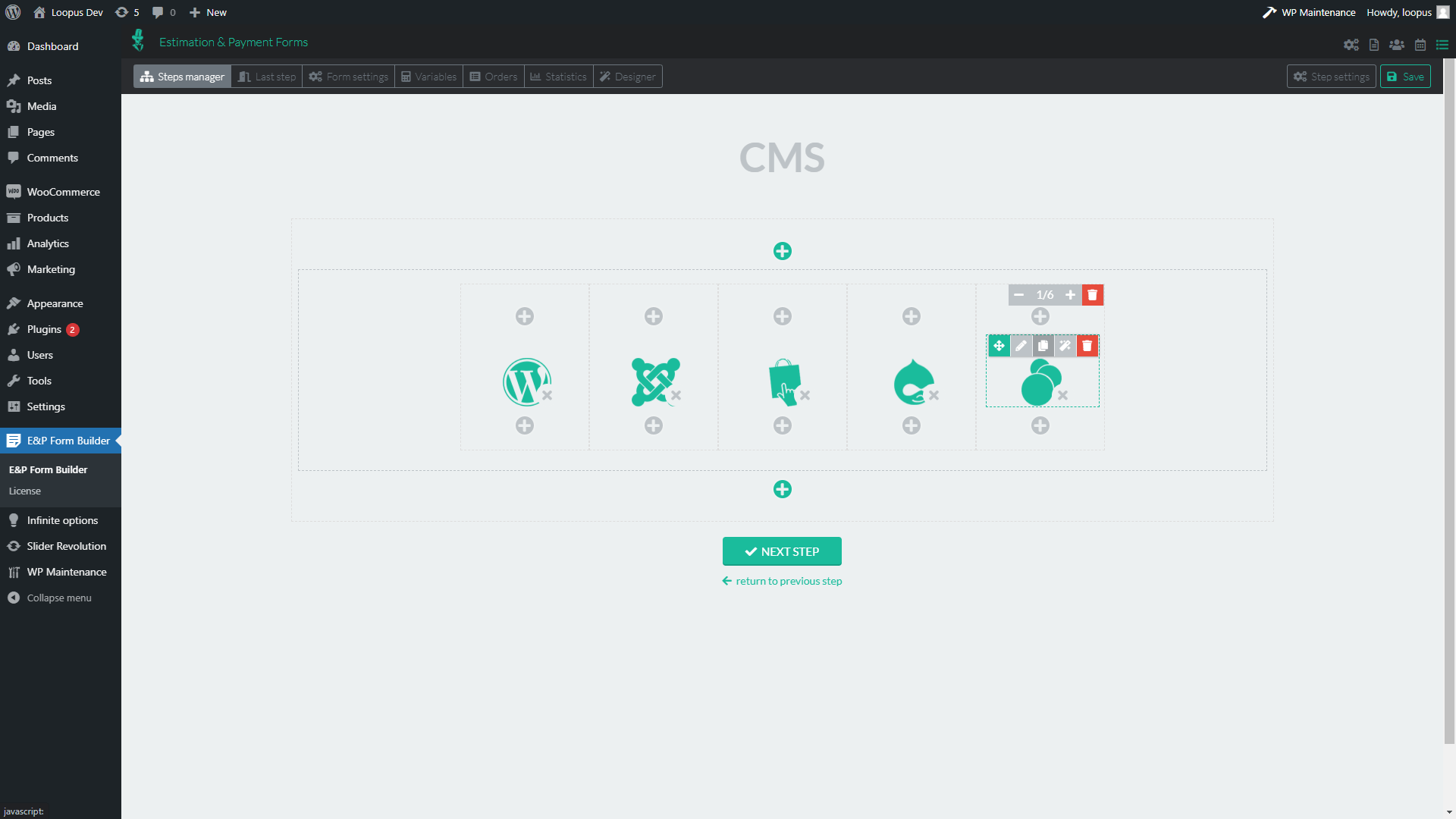
Understanding the Step Layout
The step layout comprises rows, where each row contains columns, and each column houses the item components. Create new rows by clicking the green “+” buttons situated at the top and bottom of the step content:
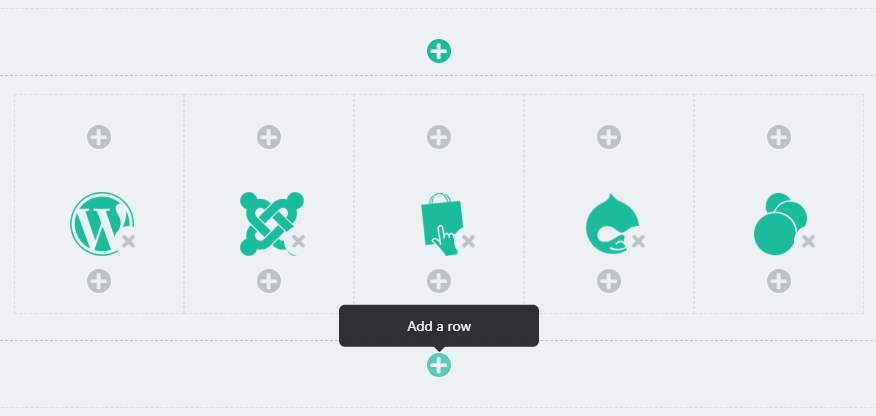
Editing Rows
Hover over a row to reveal its edition menu:
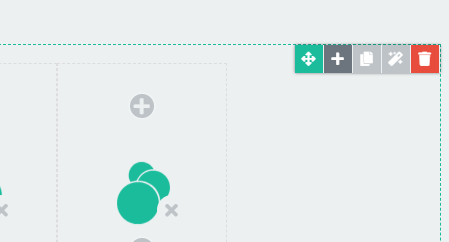
Managing Columns
Click the “+” button to add a new column in a row. Alter the size of a column via its toolbar, which appears as you hover over it. Add new components within by clicking its gray “+” buttons:
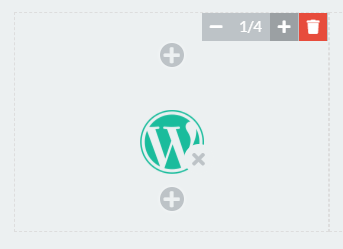
Editing Components
Similarly, hover over a component to view its menu, and click the pencil icon to edit it:
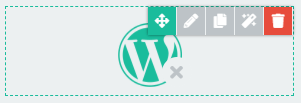
Sorting and Deleting
Employ drag & drop to move and sort components and columns for the desired layout. To delete a column, ensure you first remove the contained components. Click the pencil icon in the component toolbar to edit its options.