Video Tutorials
documentation.descriptions.videoTutorials
Watch these video tutorials to learn how to use WP Cost Estimation effectively. These step-by-step guides will help you master the plugin's features.
Create your first form
This tutorial shows how to create a form, a step, manage its components, use prices and visibility conditions.
Manage links & steps conditions
This tutorial shows how to create a multi step form with conditional links and use the conditional step visibility system.
How to create price calculations
This tutorial shows how to use the custom calculation tool that is used for price calculations, quantity calculations and variable calculations.
Use the Form Designer tool
This tutorial shows how to visually create custom styles for the components of your forms by using the Form Designer tool.
A complete tutorial by SaaS Master
This comprehensive presentation shows in detail the main functionalities of the plugin.
How to Add a Cost Estimation Form to WordPress
Step-by-step guide to adding a cost estimation form with payment options to your WordPress site.
Note: For more detailed tutorials and guides, please visit our complete documentation.